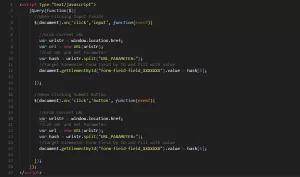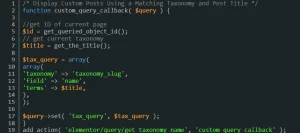If you use Gmail and you have a Webmail account, you can actually use Gmail for your Webmail accounts. There are some benefits, but also drawbacks to using this setup. It is important though that before you take the following steps, you ensure that your DNS records have the correct records setup such as an MX record, and two A records for both mail and webmail, pointing to the server of where your Webmail is residing.
Here are the instructions on setting up your Webmail account onto your Gmail:
- Once you log into your Gmail account, go to Settings > Accounts and Import.
- Scroll down to where it says, “Send mail as:” and click on “Add another email address“.
- A popup will show asking for information about the email address you want to add. Enter the name you want to give this email account as well as the email address you want to add. You can checkmark “Treat as an alias“. Click, “Next Step“.
- Here you will enter the SMTP Server which you can either get from your hosting provider or web developer from where your Webmail account is. For “Username“, enter the email address of the Webmail account, and for “Password” enter the password associated with that account. Change “Port” to “465” which will select “Secured connection using SSL (recommended)“. Click, “Add Account“.
- You will then see an area to type in a confirmation code that was sent to the Webmail account. Log into your Webmail account and look for the confirmation email. Copy and paste this confirmation code and click, “Verify“.
- At this point, you’ve only set up the ability to send emails as your Webmail account from Gmail, but not receive them. To start receiving emails from Webmail as well, go back to “Settings > Accounts and Import“.
- Scroll down to “Check mail from other accounts:” and click on “Add a mail account“.
- A popup will show asking for the email address you want to add. Enter the Webmail email address here and click, “Next“.
- Select, “Import emails from my other account (POP3)” and click, “Next“.
- Here you will enter your Webmail email address and password. As for the “POP Server” and “Port“, you can either get these from your hosting provider or web developer. The options that you’ll see below are optional, but we recommend checking, “Always use a secure connection (SSL) when retrieving mail.“. Click, “Add Account“.
- Go ahead and test your newly added Webmail account by composing a new email with Gmail. You will notice that there will be a “From” area while composing an email. You can change this between your regular Gmail account or the new Webmail account you just added. There is also an option in the Settings where you added the Webmail account to use it as default.
You can now send and receive emails using your Webmail account on Gmail.
Benefits of Using Gmail for Webmail Accounts
Here is a list of some benefits of using Gmail for Webmail accounts:
- Use Google’s huge storage space instead of your hosting account’s space.
- More features to use than that of Webmail providers such as Roundcube or Horde.
- Easier to use if you have used Gmail before.
- All-in-one location for emails without the need to log in to other accounts.
The Drawbacks of Using Gmail for Webmail Accounts
While it might be nice to have Gmail as your portal for Webmail accounts, there are a few drawbacks:
- Might be a lag in sending and receiving emails since they are going through from your Gmail to your Webmail account.
- If you’re not careful, you could be sending or replying to emails using the wrong email address.
- If you move your hosting along with your Webmail account(s), your SMTP Server name may change and if you don’t update it on Gmail, your email could go down.