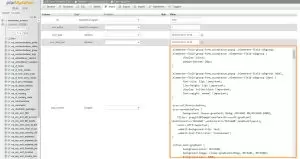Creating a blog post in WordPress is a great way to add fresh content to your site. However, make sure that your site was built with a blog feature. Here are steps on how to create a new blog post in WordPress:
- Log into your WordPress site
- Go to yoursite.com/admin or yoursite.com/wp-login.php and enter your username and password.
- After you log in, you’ll be taken to the main dashboard of WordPress.
- There are a few different ways to add a new blog post. The easiest way is to just hover over the menu item on the left column that says, “Posts” and click on “Add New”.
- Put your post’s title towards the top. This will also create what is called a permalink for this post. Do know that if you change the title of your post afterwards, you should delete the permalink and have WordPress create the new one after you click “Ok”.
- Next is to add content to your post. Insert content just after the title area. There’s also editing capabilities in this section where you can format your text to be bold, italic, paragraph, change the alignment, styles, lists, and much more.
- It’s good to add a Featured Image to your posts. Depending on how your blog section is setup on your site, this image will be shown as the “Featured Image” for that article. You can upload a new image or choose an existing image from your media library on WordPress.
- You can select tags that are associated with your blog post and also put it into a category. This helps users when they are trying to find your blog post.
- Finally, you can hit, “Publish” which will make your blog post live on your site. Alternatively, you can click on “Save Draft” and work again on it later. When you create a draft, it’s not visible to users on the frontend of your site.